From the Diagram
To delete model objects, including stocks, flows, converters, graphs, and tables, select the object on the model, and then choose Delete from the Edit menu or press the Del (delete) key. You can select multiple items and delete them together, or delete them one at a time. You can also Right-click (Ctrl-click on the Mac) on an individual item and select Delete from the menu that appears.
Note: If you delete a variable used in a graph or table, it will also be removed from the graph or table.
If you delete a variable with ghosts, all of its ghosts will be deleted and any cross-level connections it has will be removed (cross-level ghosts won't be deleted, but won't have a connection any longer). Deleting a ghost, on the other hand, has no effect of the primary variable or any of its other ghosts.
Note You can also remove a ghost by dragging it onto the variable it is a ghost of (other another ghost of the same variable).
From Graphs and Tables
To delete variables appearing on graphs and tables, or pages from a graph or table with multiple pages, open the Properties panel for the graph or table by selecting Edit mode ![]() on the Mode Toolbar, and then clicking (or double-clicking if you've closed the properties panel) on the graph or table. The Graph Series Property Panel or Table Properties will open, and you can use those to remove (or add) variables or pages.
on the Mode Toolbar, and then clicking (or double-clicking if you've closed the properties panel) on the graph or table. The Graph Series Property Panel or Table Properties will open, and you can use those to remove (or add) variables or pages.
Array Dimensions and Elements
To delete Array Dimensions and Elements, open the Array Editor dialog box by selecting Array Editor from the Model menu. Use the dialog to remove dimensions or elements. All model variables using those dimensions will be updated accordingly. This may cause some variables to become invalid.
To remove a dimension from a specific variable, open the Array Tab of the Properties panel by clicking or double-clicking on the variable in Edit mode.
Runs
To delete runs, open the Data Manager by selecting Data Manager from the model menu. You can also delete all unsaved runs by selecting Restore All Devices from the model menu.
To replace a variable (and all the uses of that variable) with another hold down the Ctrl key (⌘ on Macintosh) and drag the variable you want to keep onto the variable you want to replace. As you drag the variable the cursor will change from ![]() to
to ![]() indicating that replacement is possible. When you let go of the mouse button a menu will appear:
indicating that replacement is possible. When you let go of the mouse button a menu will appear:
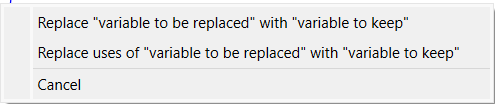
Select Replace to completely replace the variable, or Replace uses to leave the variable but to remove all the places it is used (including all connectors out of the variable and its ghosts). Click Cancel to do nothing. The variable you were dragging will return to its original location.
Note Both of these options are not always available. They depend on the variables themselves as detailed below.
You can only replace a variable or the uses of a variable if the two variables are arrayed the same and are compatible:
A stock can only be replaced with another stock. All the inflows and outflows from the stock being replaced will be attached to the stock you drag onto.
A flow can't be replaced.
A converter can be replaced with a stock, flow, or converter.
A variable that is used elsewhere as a cross level ghost can't be replaced.
A ghost (including a cross level ghost) can't be replaced, or used as a replacement.