The array input is a specialization of the Group Input (Interface)designed to work with arrays. It provides a mechanism for the interface user to input all values from an array by typing them in. The values appear as cells in a table where the numbers are typed in. It is possible to specify arrays of any dimension for this input. The Array Input acts on array slices of one or more dimensions. For slices with more than 2 dimensions there will be a number of pages automatically created for the input, and an option on how to navigate between the pages.
Like any input, the values entered will override the values in the underlying model equation. If the model equation is a constant, the value of the constant will be displayed for editing. If the model equation isn't a constant, a blank entry will be displayed for editing. Entering a value will then override that model equation. Erasing the value entered there will return the model to using the original equation.
Select Array Input ![]() from the Interface Build toolbar, and click on the page at the location you want it to appear and the Choose Subscript dialog box will appear. Chose * for the dimensions you want to expose and either an element or ? for the remaining dimensions. After placing it, you can size it by dragging its sizing handles or using the Properties panel.
from the Interface Build toolbar, and click on the page at the location you want it to appear and the Choose Subscript dialog box will appear. Chose * for the dimensions you want to expose and either an element or ? for the remaining dimensions. After placing it, you can size it by dragging its sizing handles or using the Properties panel.
Note The array input tool will only appear on models that have arrays defined.
The array input operates on the array slice you select.
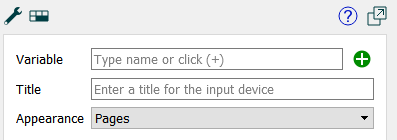
Variable specifies the variable you want to use the input for. This should be a variable name with no array dimensions specified. Use the ![]() to open the Find window to select, then configure the slice from the Choose Subscript dialog box (you will need to choose at least 1 *). Alternatively you can simply type in the variable name (which will assume all dimensions are *).
to open the Find window to select, then configure the slice from the Choose Subscript dialog box (you will need to choose at least 1 *). Alternatively you can simply type in the variable name (which will assume all dimensions are *).
Appearance sets the page selection type. The number of pages will be determined by the array dimension. See Pages Styles (Interface)for more discussion of the page selection types. This only matters if the array slice chosen has more than 2 dimensions.
Title specifies the title that will appear at the top of the list of inputs. If entered, the title will be the same for every page. If left blank, the variable name with * in the location of the dimensions displayed will be used. This has no effect if show title is not checked.
Note For array slices of 3 or more dimensions (which require multiple pages) it is recommended that you leave the title blank when using the pages appearance.
Show title, determines whether the title is displayed.
Highlight input backgrounds, if checked, will display values with a yellow background and controlled values with an orange background. If not checked the background color will be white.
Auto-size column width, if checked, will resize the input boxes based on the size of the object. This is subject to hard minimum and maximum sizes so a scroll bar may appear if the overall object is too small, or blank space if too large. If this is not check there will almost always be either a scroll bar or blank space.
Transpose rows and columns, if checked, will display the elements of the final * vertically, and the second last * horizontally. If the array slice is one dimensional, this allows you to have a column of inputs.
Set styles using the Styles ![]() tab as described in Styles Tab. In addition to position and size, you can specify the background color and, separately, the fonts for text and header text.
tab as described in Styles Tab. In addition to position and size, you can specify the background color and, separately, the fonts for text and header text.
Note that styles are the same for every page.