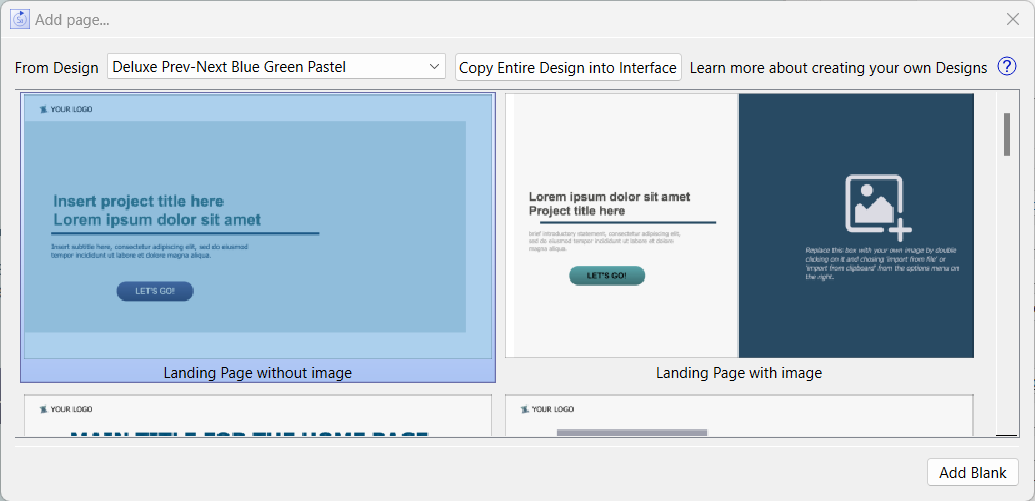Design Selection Dialog
Designs make it easier and faster to build nice looking functional interfaces for your model.
To open the Design Selection Dialog add a page to your interface, either by clicking on either  or
or 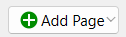 from the Pages Panel (Interface) (or by adding a Story). You will be able to select pages from Built in Designs or Custom Designs saving you work and making it easier to get consistent appearance across the pages in your interface. If you have not yet started on your interface, you will also have the option to copy an entire design across.
from the Pages Panel (Interface) (or by adding a Story). You will be able to select pages from Built in Designs or Custom Designs saving you work and making it easier to get consistent appearance across the pages in your interface. If you have not yet started on your interface, you will also have the option to copy an entire design across.
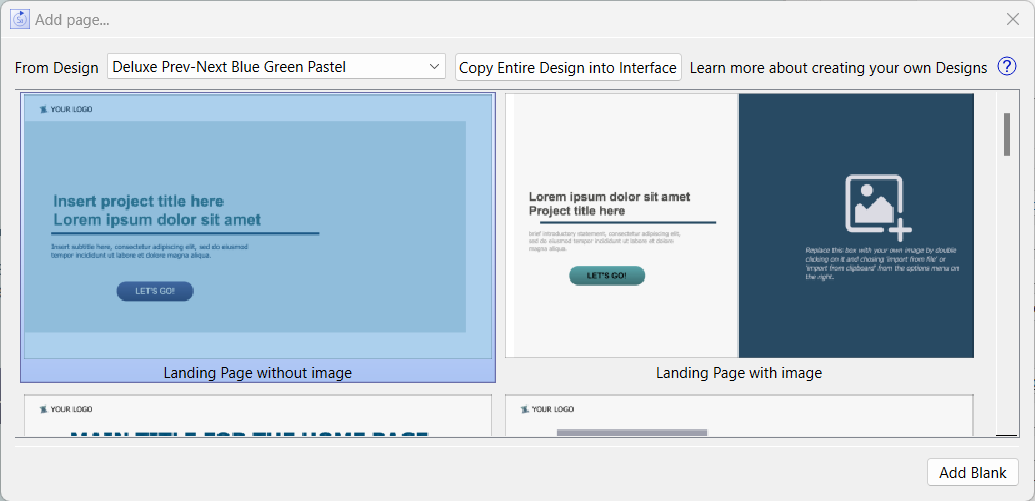
From design determines which design you will add a page from. There are naming convention described in Built in Designs that are also recommended for use in any Custom Designs you create. The dropdown lists both sets of designs and will display the pages of the designs when you change your selection.
Copy Entire Design into Interface is only available when you are just starting an interface. It is a convenient method to bring everything across at once, rather than one page at a time. Since designs typically have variations of page types, you will likely need to delete some pages if you do this.
Design Pages
Thumbnails for all of the pages of the design you have selected in the dropdown are displayed. If you resize the dialog these thumbnails will rescale. Click on the thumbnail of the page you want to add.
When you add a page, the page may refer to one or more Templates and these will also come across to your model. Templates with the same name will only be brought across once, so that adding multiple pages from a design will only bring the necessary templates once.
Note When you start a Story (see Storytelling) you will be prompted to select a template from the design to use in the story. The template will be renamed to the name of the story followed by Template. If you would prefer to use an existing template select Add Blank and change the Story template in the Interface Settings Properties Panel.
Add Blank will add a blank page to the interface. You can also click on the right edge of the 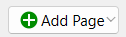 button and select Add Blank Page to add a blank page without opening this dialog.
button and select Add Blank Page to add a blank page without opening this dialog.
You can press Esc or click on the close button for the dialog to do nothing.
 or
or 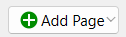 from the Pages Panel (Interface) (or by adding a Story). You will be able to select pages from Built in Designs or Custom Designs saving you work and making it easier to get consistent appearance across the pages in your interface. If you have not yet started on your interface, you will also have the option to copy an entire design across.
from the Pages Panel (Interface) (or by adding a Story). You will be able to select pages from Built in Designs or Custom Designs saving you work and making it easier to get consistent appearance across the pages in your interface. If you have not yet started on your interface, you will also have the option to copy an entire design across.