Use the Styles tab ![]() on Model to set colors, fonts, and building block properties.
on Model to set colors, fonts, and building block properties.
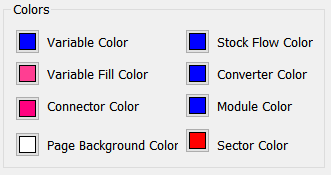
Variable Color is the color shown for all variables - stocks, flows, converters and modules, unless one of those types is explicitly overridden.
Variable Fill Color is the color that variable shapes will be filled with when they are drawn.
Connector Color is the color that connectors will be drawn.
Page Background Color is the color used for the background of the diagram. All objects, including variable names not in the center of stocks, will be drawn on top of this background.
Stock Flow Color overrides variable Color and is the color that will be used to draw the stocks and flows.
Converter Color overrides variable Color and is the color that will be used to draw the converters.
Module Color overrides variable Color and is the color that will be used to draw the modules.
Sector Color is the color that will be used to draw the sectors. This is does not ever derive from Variable Color.
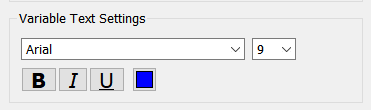
Use this to set the default font for variables. Each of these can be overridden individually if desired.
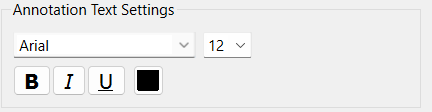
Use this to set the default font for Text boxes and Loop Labels. You can overwrite the default values for any individual object.
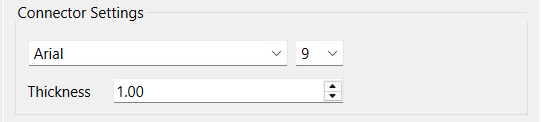
Use this to set the default thickness and polarity font for connectors. Each of these can be overridden individually if desired.
Use the Diagram Options to control the appearance of the symbols associated with the different variable types.
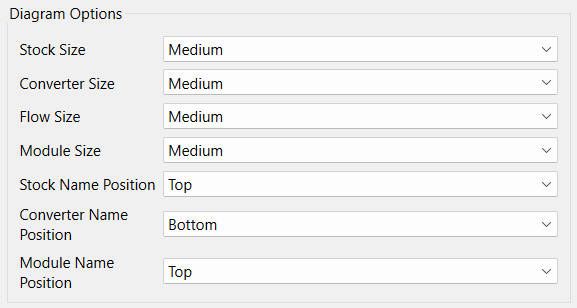
Stock Size is the size stocks will be drawn. Choose one of Small, Medium, or Large. Stocks that have been sized by dragging or specifically setting the size in the style panel will not be affected.
Converter Size is the size converters will be drawn. Choose one of Small, Medium, Large, or Name Only. Converters that have been sized by dragging or specifically setting the size in the style panel will not be affected if you change the size, however changing to Name Only will change all converters.
Flow Size is the size flows will be drawn. Choose one of Small, Medium, or Large. Flows that have been sized by dragging or specifically setting the size in the style panel will not be affected if you change the size.
Module Size is the size modules will be drawn. Choose one of Small, Medium, Large, or Name Only. Modules that have been sized by dragging or specifically setting the size in the style panel will not be affected if you change the size, however changing to Name Only will change all modules.
Stock Name Position specifies the position of the name relative to the stock's rectangle. Choose one of Top, Center, or Bottom. Only stocks with names in the current default position will be changed when you change this setting.
Converter Name Position specifies the position of the name relative to the converter's circle. Choose one of Top, Center, or Bottom. Only converters with names in the current default position will be changed when you change this setting.
Module Name Position specifies the position of the name relative to the module's rectangle. Choose one of Top, Center, or Bottom. Only modules with names in the current default position will be changed when you change this setting.
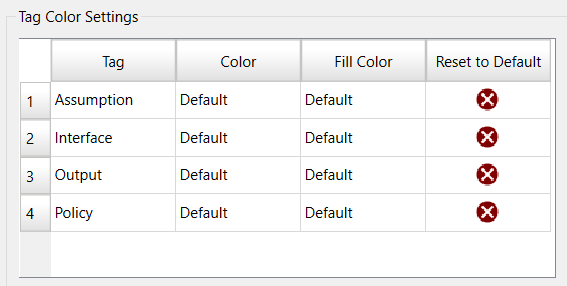
Use tag color settings to determine how variables with different tags will be displayed. You can change the color of these variables, the background color, or both. All existing variables with the specified tags will be drawn using these colors, and changing or adding a tag will change the way the variable is drawn.
Note Any variables that have explicitly had their colors set will not be affected.
Tag is the tag for which the drawing will change.
Color is the color that will be used in drawing. If it has not been set it will say default, in which case the color specified at the top of this panel will be used for drawing.
Fill Color is the color that will be used to fill in each variable. If it has not been set it will say default, in which case the fill color specified at the top of this panel will be used for drawing.
Reset to Default will reset the both the color and fill color to use the default for variables with this tag.
Note To work best the tags for which colors are specified should be mutually exclusive (no variable tagged with both). If a variable does have more than one tag with a color for fill color specified the first tag detected (normally alphabetically) will be used.
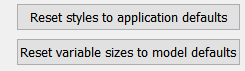
Use Reset styles to application defaults to make the model styles match those specified in the Default Settings Diagram dialog.
Use Reset variable sizes to model defaults to force variable sizes to the default values even if they have been individually changed.