In the Model window, use the Documentation tab to add notes or comments about a selected variable. You can use the Documentation tab to describe the variable, to document assumptions about it, or to add any other notes you want in order to help model users understand your model.
Model users can see the documentation when they view the Documentation tab for the selected variable, and when hovering on the interface depending on options set.
To view the Documentation tab, click the ![]() at the bottom of the panels. For more information about using panels, see Using the Properties Panel.
at the bottom of the panels. For more information about using panels, see Using the Properties Panel.
Note When the documentation tab appears as ![]() it indicates that there is documentation for the variable. This is helpful for knowing if clicking on the tab will show something.
it indicates that there is documentation for the variable. This is helpful for knowing if clicking on the tab will show something.
You can use the documentation tab with a single variable selected, or with multiple variables. If multiple variables are selected you will be able to edit the documentation and change the units if they are the same for all of the selected variables. If there are differences, the editing boxes will be grayed.
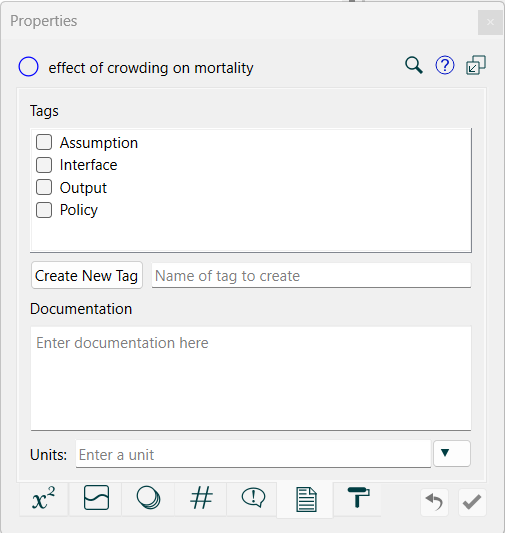
Tags are markers on variables that can be used in the Find window to control selection, in the Export Data dialog box to determine what is exported and in the Equation Viewer to hide some variables. There are four builtin tags - Assumption, Interface, Output, and Policy. You can also add your own tags. Check the tags that you want to have apply to this variable or variables.
If there are multiple selections the tag markers will indicate whether the tags apply to all variables, some, or none. If all variables have a tag checked the checkbox will appear as: 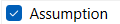 . If some but not all have a tag checked it will appear as:
. If some but not all have a tag checked it will appear as:  and if none have it checked it will appear as:
and if none have it checked it will appear as:  . Clicking in the checkbox area will check the second two cases and uncheck the first. Thereafter the checkbox acts as a toggle between all and none.
. Clicking in the checkbox area will check the second two cases and uncheck the first. Thereafter the checkbox acts as a toggle between all and none.
Create New Tag allows you to add custom tags to your model. Tags are not case sensitive, and should not include any punctuation. Once you enter a new tag it will appear in the list of available tags for the model. Tags are kept with models, so if you want to use the same tag in several models you will need to create it in each model, or paste variables using it from one model to the other.
This is the documentation for the variable. You can enter any text that is helpful in describing a variable.
Use this to specify the units for the variable. This is the same as the Units input in the Equation Tab
and is repeated here to make it easier to supply units for a number of variables at the same time.
When you have multiple variables selected only parts of the documentation will be enabled.
Tags will always be enabled with the checkbox appearance as described above.
Documentation will be enabled only if the documentation for all of the selected variables is the same. Typically this only happens when the documentation for each is blank.
Units will only be enabled if all of the selected variables have the same units of measure.
The documentation tab itself is only visible if all of the selected objects are variables. If you include connectors, graphs, tables or other objects in your selection (for example select all) it will not be visible.