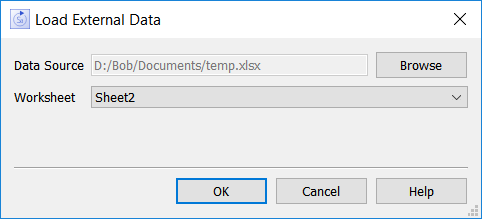
Use the Load External Data dialog box to bring in values from an external data source and put them in a run to be viewed in the current model.
To open the Load External Data dialog box, click on the Load External Data in the Data Manager or click on the Load option at the bottom of the dropdown for data source selection in the Payoff Specs panel (when creating a calibration payoff).
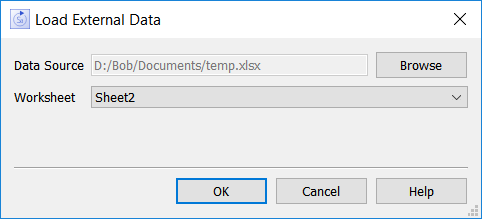
This is the location from which to load the data. Click on the Browse button to select a file.
The format for the data files are the same as the export format described in Creating Import and Export Files.The first row or column (depending on the orientation of your data) must be Time or the time units of the model (e.g. Month), with time value on the columns or rows that follow. The additional rows or columns must contain variable names with values (or blanks) for each time. Arrays must be fully specified.
Note The time axis values should be increasing but do not need to be regularly spaced.
This option is only applicable to Excel files. After you've selected the file, the first available worksheet it contains will be shown. Click on the dropdown to select the sheet you want.
.
Note: You can only choose worksheets not already in use by existing import or export links. If there's a single worksheet available, it will be the only one shown. If all the worksheets are in use you will get a message stating this.
Note If you add a sheet to an Excel workbook with this dialog open, the new sheet may not be recognized. Close and reopen the dialog. If that fails close and reopen Stella.
Click on OK to load the data as a run. The software will attempt to process the data and find the variables that match those in the model. You will receive a warning for each mismatch, and an error if there were no variables found or if there was a problem processing the time column or row.
When successful, the data are loaded into a run with the same name as the file (you can change this name by clicking on it in the data manager). Any comparatives (including the Results panel and Causal Lens) will display what was in the imported file.
You can import values from anywhere in this manner. This includes values exported from running other models allowing cross model comparison.
If the imported values are missing values for some time points, they will appear as blanks in tables and be interpolated in graphs (if points only is selected for a graph the missing values will be ignored and points will be drawn only where available).
Note: Loading external runs is not part of the Undo/Redo system. Use the Data Manager to remove loaded runs.