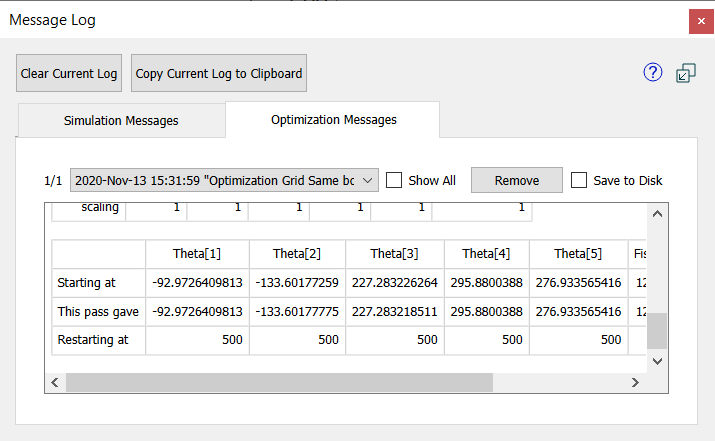
The Optimizer Messages tab of the Message Log s used to log the results of running optimizations. It will be shown, with the Message Log opened if necessary, after you have started the optimization. As long as there are optimizer results, you can look at them by clicking on the Optimizations Messages tab in the message log which can be opened from the Window Menu.
Note The contents of the message log are discarded when you close the model.
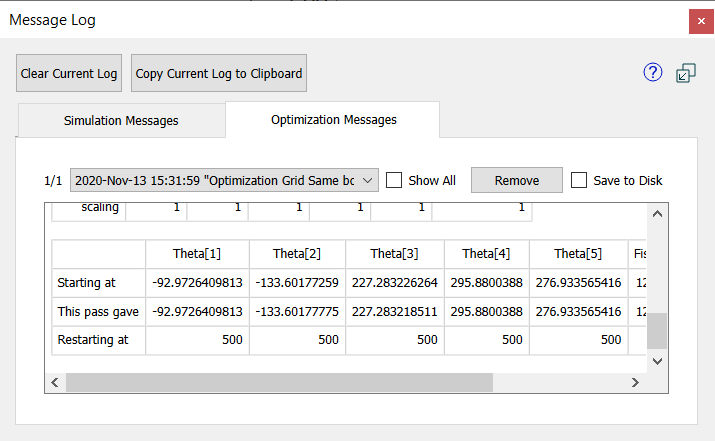
2020-... specifies which optimization run the log is currently displaying. If you have made multiple optimizations each will be available via this dropdown box. When a new optimization is made it will be placed in the window and the dropdown selection updated.
Show All, if checked, will display the results for all optimizations as a single scrollable list. This can be useful when copying the log to another location.
Remove will remove the currently displayed log contents and show the most recently generated log that has not been removed, or nothing if no other log results remain.
Remove All will remove all log results, leaving an empty log. You can also empty the log using the Clear Current Log button.
Save to Disk, if checked, will write the content of the optimization log to a file with the name of the model followed by _optimization_log.html (e.g my_model_optimization_log.html). This contains the content of all logs and is appended to if you perform another optimization. If the file already exists when you check the box the existing file will be overwritten. This is a handy place to keep a record of optimizations made during a session.
The content of the log varies depending on the type of optimization being done and the parameter selections. It starts with information about the optimization being done such as:
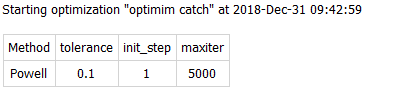
Since each method has different parameters those will also vary depending on the method.
The log next lists the parameters involved in the search:
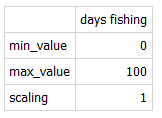
Then the log will display information about the result of running the optimization, in some cases with intermediate results displayed.
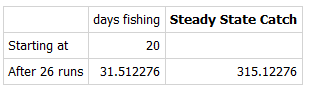
The payoff value (or values) are displayed in the results after the parameter values which give the best, or non-dominated, results.
If you are performing Calibration and have specified that confidence intervals should be computed this will be displayed in a separate table:
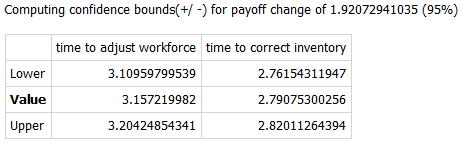
Where Lower is the lower bound, Value is the computed optimal value, and Upper is the upper bound at the specified tolerance.