Use the Optimization Specs panel to enable optimization and to specify the variables you want to optimize over. For more information on optimization, see Outcome Optimization
To open the Optimization Specs panel click on the Model Analysis Tools ![]() tab of the properties panel (with nothing selected in your model). Then click the Optimization tab that appear at the top. You can have one or more optimizations defined. By default, the first is called Optimization, but you can change this name.
tab of the properties panel (with nothing selected in your model). Then click the Optimization tab that appear at the top. You can have one or more optimizations defined. By default, the first is called Optimization, but you can change this name.
The name appears in the dropdown. If you have defined multiple optimizations, use the dropdown to select the one you want to edit. Use ![]() to add a new optimization definition and
to add a new optimization definition and ![]() to remove the current definition.
to remove the current definition.
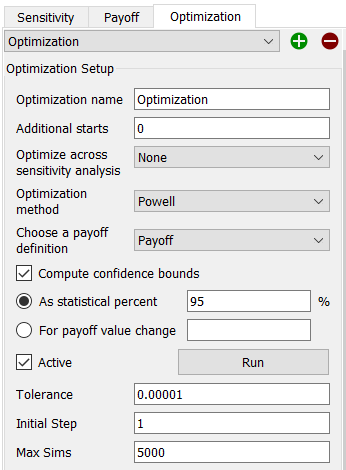
Use the options in this area to set up the overall characteristics of the optimization process, including the method to be used. Only the choices common to all methods are shown here. Options specific to each method are discussed in the discussion of the specific Optimization Methods.
Optimization Name is the name of the current optimization specification. By default, this is simply Optimization 1, 2 and so on if you have multiple specifications. You can set the name to anything you like - it is provided as a reminder about the content of the optimization and displayed in the dropdown list of specifications.
Additional Starts specifies the number of additional starts that will be made after the initial optimization. Enter 0 or a positive number. The value will be ignored for methods that does not support additional starts. See Performing Optimizations for more discussion of additional starts.
Optimize across all runs for sensitivity analysis specifies sensitivity based optimization. Select None for normal optimization or the name of a sensitivity specification. See Performing Optimizations for more discussion of optimizing over sensitivity specs.
Using specified whether the payoff should be averaged across sensitivity runs or the worst payoff should be selected.
Note If the sensitivity set up you have selected has an optimization set, that setting will be ignored. Similarly, if sensitivity is run using an optimization setup that references a sensitivity that reference will be ignored.
Optimization Method allows you to select the method that will perform optimization. See Optimization Methods for a list of methods, their behavior and additional options that they have.
Choose a Payoff Definitions lets you select the payoff definition to use. Select the one you want to use, (the first if there is only one).
If the optimization method you have selected is a multicriteria method, then there will be a list of payoffs rather than a dropdown.
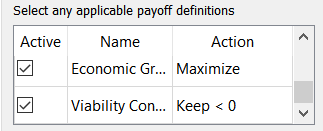
In this case check all that you want to include in your optimization along with the action you want to take against them. The actions are:
Maximize - try to make the payoff as big as possible.
Minimize - try to make the payoff as small as possible.
Keep < 0 - keep the payoff strictly less than 0.
Keep <= 0 - keep the payoff less than 0 or 0.
Solutions violating the last two selections (constraints) will not be included in the final solution, though they may be included in intermediate solutions.
Compute Confidence Bounds, if checked, will cause the computation of a lower and upper bound for each parameter being optimized over after the optimization is complete. This option is available only when there is a single payoff. It is most commonly used in calibration, but can also be used in performance optimization to determine parameter sensitivity.
As a statistical percent, if selected, will compute bounds based on the assumption that the payoff is chi-squared with one degree of freedom - as it will be for squared errors with automatically computed parameter weights, or appropriately selected parameter weights. This option is only available for calibrations using squared errors.
For payoff value change, if selected, will compute confidence bounds by having the payoff change by the specified amount relative to the optimum. This can be used with any payoff. When reporting the results this value is reported even when the statistical percent option is selected as it computed in that case.
Active if checked, will make the current optimization specs the active specs. When you select O-Run from the toolbar or Run Optimization from the Run menu the active optimization specs will be used. If no optimizations are active, the O-Run button will not be displayed in the toolbar.
Run will perform an optimization, activating the current optimization specs if they are not already active.
All options after payoff selection (and before optimization parameters) are specific to the method and discussed in Optimization Methods.
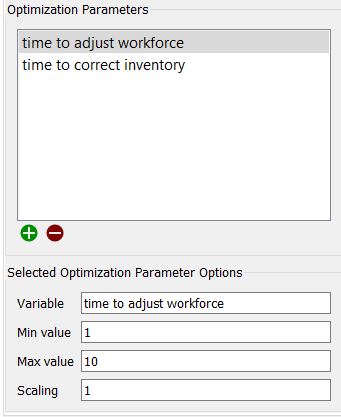
This displays a list of variables to be modified during optimization. The list has to have at least one entry for the optimization specifications to be valid. To edit something in the list, click on it. To remove it, click on it and then click on ![]() . To add something to the list, click on
. To add something to the list, click on ![]() , select the parameter to be used, and complete the remaining fields.
, select the parameter to be used, and complete the remaining fields.
This lets you specify which variable (it has to be a constant converter, a constant flow, or a stock with a constant initial value equation) to use and what values it will take on.
Variable lets you specify which model variable to use. Begin typing (you'll be prompted with autocomplete), drag a variable from the Find dialog, or Ctrl-drag (⌘-drag on Mac) a variable from the model.
Note If the parameter is arrayed you must full specify the array element.
Min Value specifies the minimum value that the parameter can take on. All searches and restarts will be greater than or equal to this.
Max Value specifies the maximum value that the parameter can take on. All searches and restarts will be less than or equal to this.
Additional options for the selected variable are specific to the optimization method and discussed in Optimization Methods.
Changes you make to optimization specs will take effect when you exit the panel or start an optimization using the Run button.