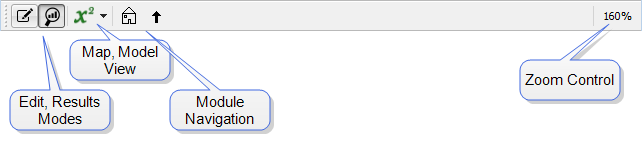
Use the Mode toolbar to move between Edit and Results mode, switch between Map and Model views, Navigate modules, and zoom in and out.
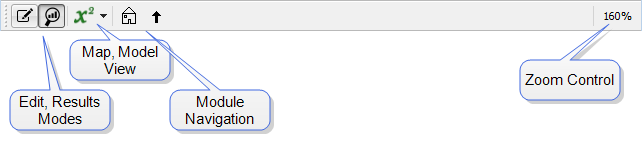
Click this to switch to Edit mode, which will let you change the model, edit graphs, and otherwise edit. In Edit mode, the model isn't live, but graphs and tables will display results if they're available.
Click this to switch to Results mode. Results mode is intended to let you explore results. In this mode, the model is live, and available results are displayed in small graphs on top of each variable. Any change you make by moving a dial or typing a value into the results panel will make the model simulate again, and new results will be displayed.
Note: Running a model (from the menu or Run toolbar) switches it to results mode. Switching to Results mode, on the other hand, doesn't run the model. Changing any constant value, through a knob or results panel, will, however, run the model, regardless of how you entered results mode.
Click on the ![]() next to the icon to select which view you want to use.
next to the icon to select which view you want to use.
Use Map view ![]() to lay out model diagrams and build models if you haven't yet, or even won't, add equations. The Properties panel will display only the Documentation
to lay out model diagrams and build models if you haven't yet, or even won't, add equations. The Properties panel will display only the Documentation ![]() and Style
and Style ![]() tabs. In addition, there will be no markers indicating validity placed on the model, and the dropdown on the Run toolbar displaying a list of errors or warnings won't be visible.
tabs. In addition, there will be no markers indicating validity placed on the model, and the dropdown on the Run toolbar displaying a list of errors or warnings won't be visible.
Use Model view ![]() to work on the equations and the simulation characteristics of the model. The Properties panel will display the full set of tabs. Any invalid equations will be marked on the diagram and displayed in the Run toolbar.
to work on the equations and the simulation characteristics of the model. The Properties panel will display the full set of tabs. Any invalid equations will be marked on the diagram and displayed in the Run toolbar.
The module navigation buttons will be visible when you're working inside of a module. You enter a module by double clicking on the module, or right-clicking and selecting Open Module from the dropdown menu. From within a module, use Show Parent Module ![]() to return to the parent of the module you're working in, or use Show Root Model
to return to the parent of the module you're working in, or use Show Root Model ![]() to return to the parent of all Modules (these may be the same). These navigation icons will disappear in the root module, and will never appear for models that don't use modules.
to return to the parent of all Modules (these may be the same). These navigation icons will disappear in the root module, and will never appear for models that don't use modules.
You can zoom in and out using the commands on the Edit Menu or with the zoom control. To activate the zoom control, click on the displayed percentage (160%, above), and the Zoom control will open:
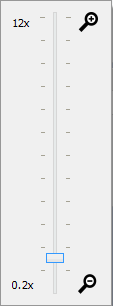
Drag the slider on the zoom control to the desired zoom, from 20% to 1200%. As you drag it, the current zoom will be displayed above it, and the model zoom will change.