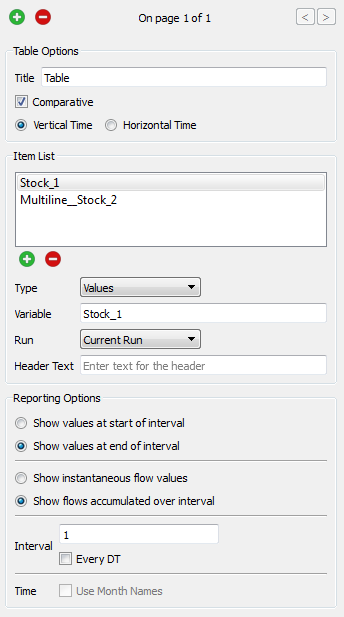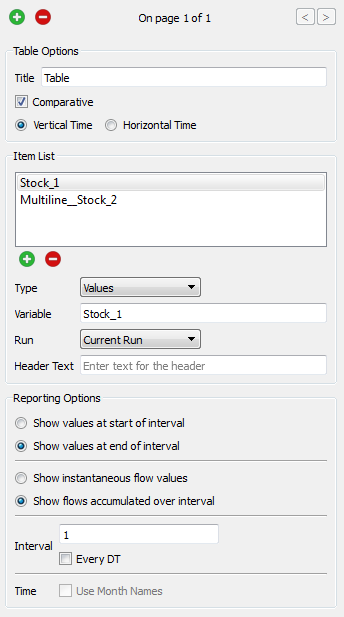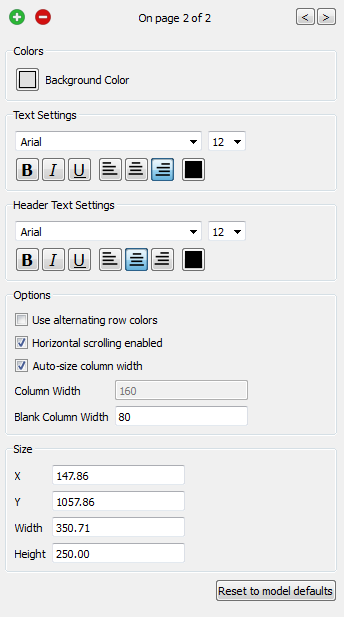Table Properties
Use the Table Settings tab of the Properties panel to view and edit the properties of the selected table.
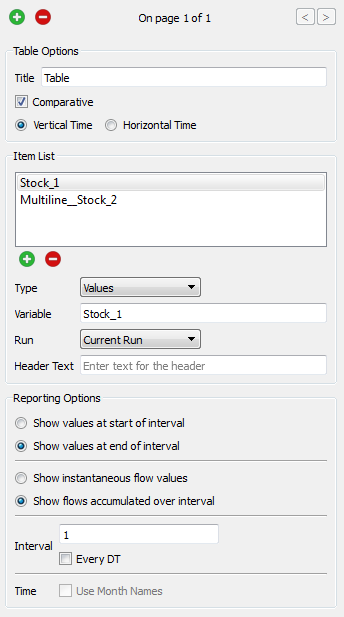
Table Settings tab
- Add/delete page - click
 or
or  to add or delete a page.
to add or delete a page.
- Previous/next page - click
 or
or  to move to the previous or next page.
to move to the previous or next page.
Table Options
Reporting Options
- Show values at start/end of interval - choose whether values should be shown at the start or the end of the interval.
- Show instantaneous flow values/flows accumulated over interval - choose whether to show an accumulated value or to show the current value.
- Interval - Choose a time interval for which you want to display values. Click Every DT to display values at the model's time interval setting.
- Time - if you set the model's Time Unit to months, select the Use Month Names check box to use month names in the time rows or columns.
Table Style Tab
Use the Table Style tab of the Properties panel to view and edit the styles for the selected table. Each page of the table can have its own styles.
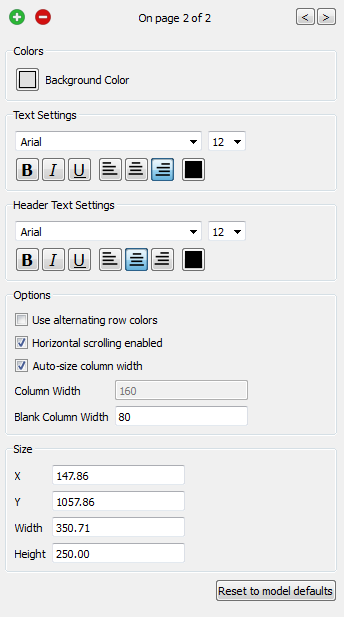
Colors
Background color
This color is used as shading on the header cells, and as the background color on alternating rows when Use alternating row colors is checked in the Options section of the Styles tab.
Text and Header Text Settings
- Text - choose the font, text style, alignment, and text color to use for the body text of the table.
- Header Text - choose the font, text style, alignment, and text color to use for row and column headers.
Options
- Use alternating row colors - check this box to use the specified background color to mark alternating rows.
- Horizontal scrolling enabled - check this box to ignore column width settings. The current run will be shown, along with as many columns as possible.
- Auto-size column width - check this box to change the column width based on content. When Horizontal scrolling enabled is checked, columns widths are automatically set based on content.
- Column Width - when Auto-size column width is not checked, use this option to specify a column width, in pixels.
- Blank Column Width - when Auto-size column width is not checked, specify the width of a blank column in pixels.
Size
Specify table location (X,Y) and size (Width & Height) in pixels. These values are updated automatically when you use handles to resize the table or drag it to move it.
Reset to model defaults
Click this button to reset the table to model defaults.