
You can share models using the online model and CLD editors. Depending on your settings, these models will also be included in the online directory. The basic mechanism for sharing is the same in every case, but some details vary.
This is the only option that is available for the free online model editor. When you create a model you agree to share that model under the Creative Commons license (optional for paid or included online editor access):

When you are editing the model there will be a button on the top to share the model:

Clicking on that will give you a link that you can then provide to anyone. When they click on the link the model will open in the online model player, and there will be a button there top copy the model, share it (which gives the link), or download it:

The player will also display the logo for the creative commons license:
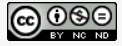
If you chose to copy the model you will need to agree to the Creative Common license regardless of what type of online access you have (a derivative work of anything under the creative commons license must remain under that license).
If you are using a paid subscription or the online editor includes with the desktop process you do not have to check the creative commons license noted in the previous section. If you do not, your model will not be included in the directory, and will not be sharable. You can make your model (or CLD) shareable by clicking on the Settings button in the list of models, and uncheking Only Author Can Access.
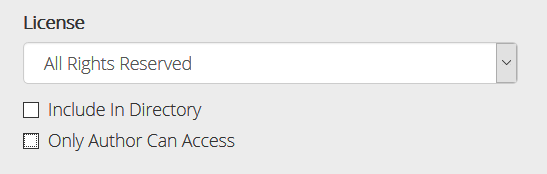
Once you do this there will be a share link when editing the model. Clicking on the link will display the model in the player, but the license that appears will indicate all rights reserved:
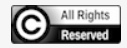
There is also no copy option, though there is a download option when viewing the model in the player:

It is up to you to inform the user of the terms under which they may make use of your model and to obtain any necessary agreement from them.
If you do not include your model in the directory it will not be discoverable by searching, but anyone with the share model link will be able to view it in the player and download it.
When you publish an interface (see Publishing to the isee Exchange) any person with a web browser can use the model by going to the address for the model. What they'll be able to see in the model, and how they interact with it, is determined by what you've put in your interface.
You can also upload your model you are publishing so that others can download and work with it directly (including making changes to it). To do this, log on to exchange.iseesystems.com (either as part of publishing, or in a separate browser). You should see a list of the interfaces you've uploaded.
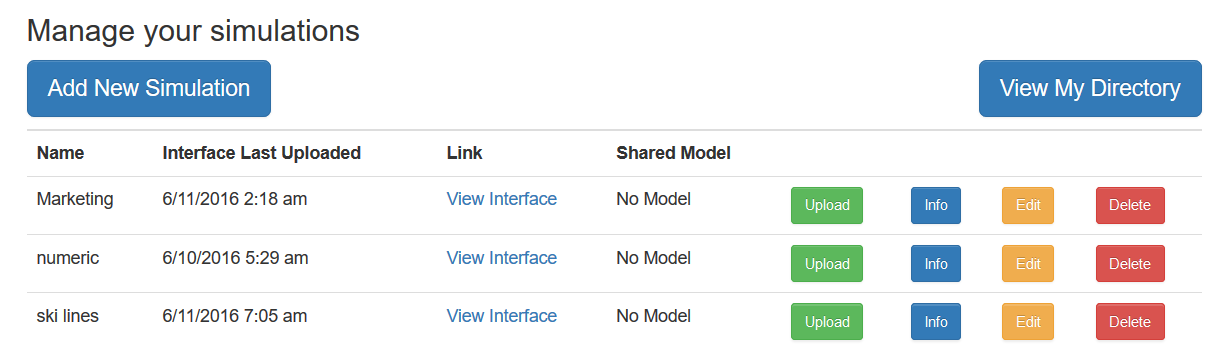
Click Edit for the one you want to upload a model for:
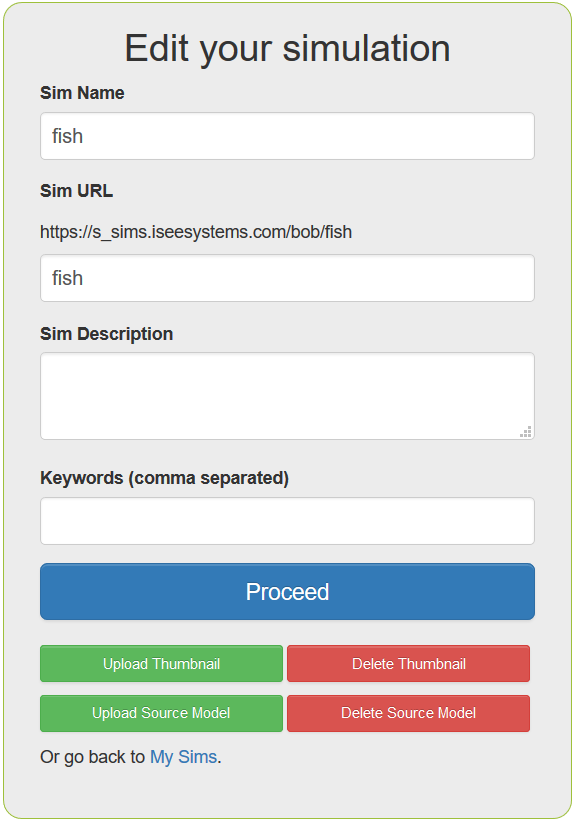
Click on Upload Source Model, and then select a file. The file must have a .stmx, .itmx, .xmile, or .zip extension. If you want to include the .isdb file, or your model has any files it needs, such as graphics or data sources, you'll need to use a zip file (see Distributing Models to Users). You can upload a thumbnail whether or not you've included an interface.
Any model uploaded to the isee Exchange in this way will be displayed for download in the directory shown at exchange.iseesystems.com.