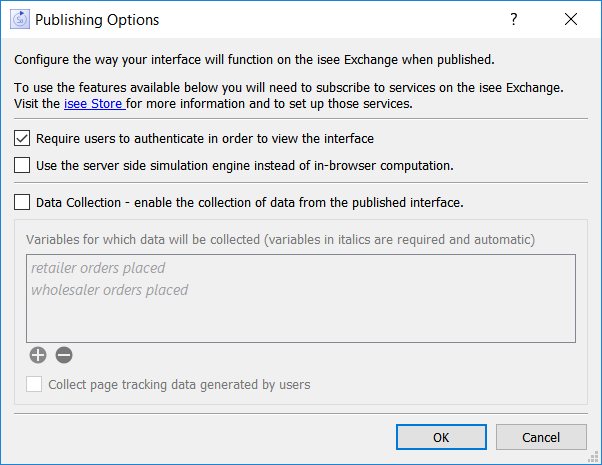
Authentication allows you to control access to your simulations to only those people who you choose. Rather than being able to simply open your published interface in a web browser, people will first need to log into the isee Exchange and then, if you have invited them to do so, there will be a link to view it. Anyone else attempting to view your published interface will receive an error.
For more details about subscribing to authentication on the isee Exchange visit the isee Store.
Authentication is enabled on a model by model basis. Click on the Publishing options button in the Interface Settings Properties Panel to open the Publishing Options dialog.
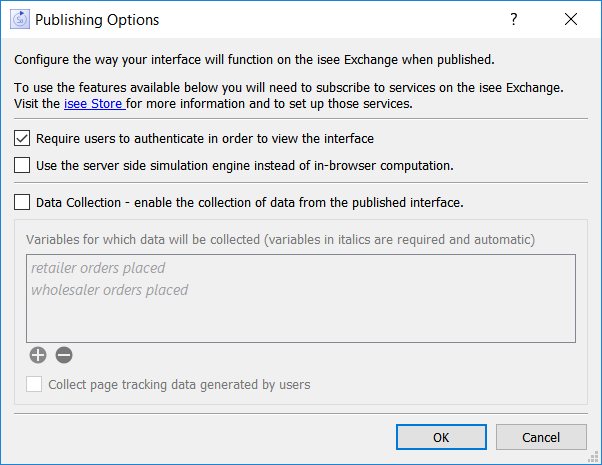
Just check the box to require users to authenticate. There is no more work to do on the desktop side, the rest is done on the isee Exchange.
While you enable authentication from the desktop, you set up the list of people you want to be able to use your simulation from the isee Exchange. This is done by creating groups of people and then allowing the group to have access to your simulation.
To manage access to your simulation log onto the isee Exchange

Click click on Sims at the top. You will see a list of sims:

Click on the settings button for the published interface (sim) that you want to manage authentication for. Below, or to the right, you will see:
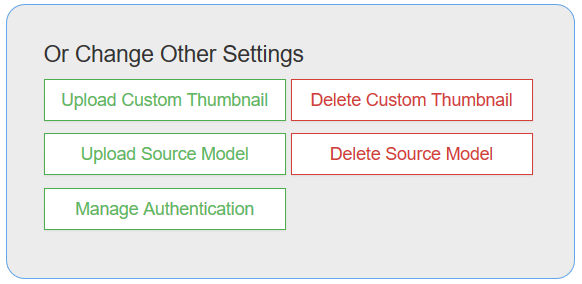
Click on Manage Authentication. This will open the Authentication Control Panel:
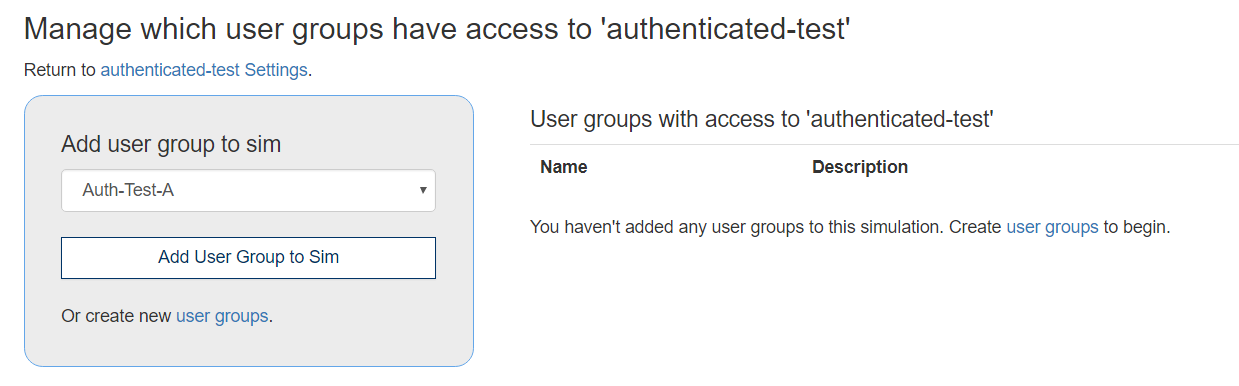
You enable users to access your published interface by including them in a group, and allowing the group access. To allow a group access, select it in the dropdown, and click on Add USer Group to Sim. If you do this it will be listed to the right (or sometimes below):
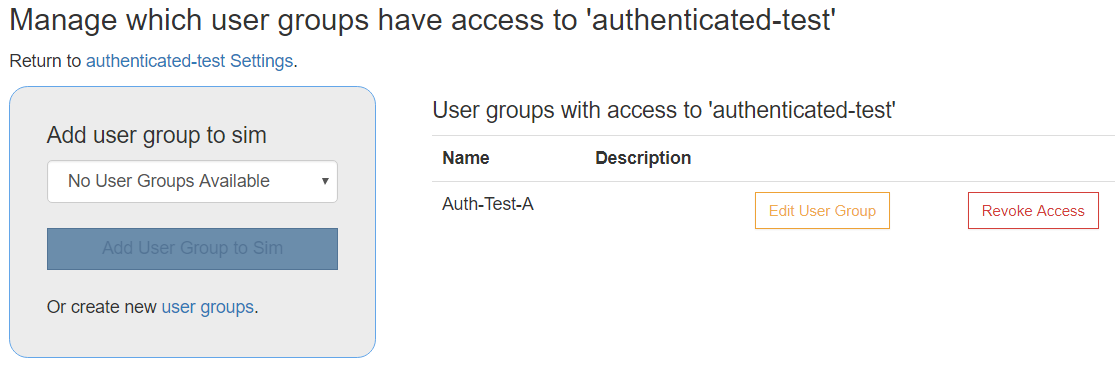
If you have added a user group, you can remove it by clicking on Revoke Acesss, or edit it by click ing on Edit User Group. For more information on creating and modifying groups see Managing Groups on the isee Exchange.
When you change authentication it will affect people who are just trying to open the published interface. If you remove someone who has already opened it, they will be able to continue working with it until they close their browser session.
You can enable access for multiple groups or for just one group. A person must be a member of at least one of the groups to get access to the simulation.
If you publish an interface without authentication, it is viewable by anybody using a path that includes public. When a the isee Exchange web server gets a file request, it checks that the requested sim is indeed intended to be public. If it is not, then the request is redirected to the same path, but with protected instead of public.
When a sim is in a protected path, the contents of the sim are not delivered unless users can authenticate that they have access to the sim. This is done by checking their isee Exchange credentials and matching them against the list of authorized users. If everything is good, then a token is issued for that specific session and they are given access to the published content. If they are not logged in, then they are asked to log in, and their credentials are validated. If they are logged in, but not invited, they get a relatively polite:

When a sim is set up to require authentication, it is also removed from the publicly searchable directory. You can override this behavior by changing the properties for the Sim using the Settings button. If you are planning on using authentication, however, you would not likely want to do this, as it is really intended for people doing data collection, which is enabled in parallel with authentication.