You can start Stella Live by clicking on the Explore mode ![]() icon or by Running Models. Stella Live will be active and, as you make changes to model constants, you can see the results for all the variables in the model. In Explore mode, small graphs are drawn for each non-arrayed variable in the model:
icon or by Running Models. Stella Live will be active and, as you make changes to model constants, you can see the results for all the variables in the model. In Explore mode, small graphs are drawn for each non-arrayed variable in the model:

The graphs appear on everything that (potentially) varies over time. Converters and flows that are defined by constants show a value above and a small control handle on the circle  instead. You can use the control handle to turn the value for the constant up and down.
instead. You can use the control handle to turn the value for the constant up and down.
Larger models may display gray instead of red highlighting at times. This indicates that the results are not up to date with the knob position. The small graphs will turn red once everything is up to date (and may change). Graph and table results will only update when everything is up to date.
Note: If you enter Explore mode directly, results will not display until you spin a knob to trigger a simulation.
Note: You can turn Stella Live off from the Preferences Dialog, and it will automatically be turned off if the model takes more than 10 seconds to simulate. In this case, you'll need to explicitly run the model, after making changes by spinning knobs.
Note: If you haven't checked Keep all variable results on the Model Settings Properties Panel, not all variables will display results.
Note: To start Stella Live on the interface window you will need to use the Start Stella Live action on a button.

Note: Click on the center of the knob once to reset the value. The changes you made by spinning it will be removed and the constant will take on the value from its model equation.
Click the constant you want to change the value of.
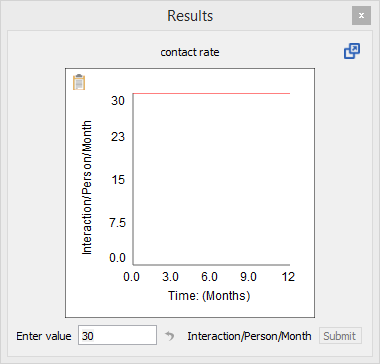
Note: This is the only way to change arrayed constants, which don't display an active knob.
In addition to all of the graphs that display on the diagram directly, any graphs or tables you've created will also show the results as you make new runs. You don't need to do anything to make this happen. Graphs or tables that have variables from specific runs will not be changed.
Comparative graphs will show previous runs, and the current run. As you change constants, the current run values will change, but no new runs will be added. To add a run, switch to Edit mode, then use Run to start another run.