Open the Model Styles panel for the new model by double-clicking on the blank model and then selecting the ![]() tab.
tab.
Causal loop diagrams are different from regular model diagrams because they depict circular connections without any stocks being displayed. This is because, in a CLD, stocks aren't distinguished from other elements; everything is simply represented by its name. To create causal loop diagrams in Stella, you need to distinguish some elements so as to allow circular connections. There are two approaches to this. One is to use Name Only Modules and the other is to use Delay Converters. These are quite similar, and both are described below.
Open the Model Styles panel for the new model by double-clicking on the blank model and then selecting the ![]() tab.
tab.
Modules are a good way to lay out a CLD, but the default connector width between modules is 2, and you may need to adjust individual arrow widths downward to get the effect you want.
Open the Model Styles panel for the new model by double-clicking on the blank model and then selecting the ![]() tab.
tab.
Using delay converters forces you to take the extra step of changing some of the converters to delay converters. That step can help identify links along which there must be a delay, which may make annotating your diagram easier. Connecters will have the default width of 1 when placed.
You can mix converters and modules in laying out a diagram. You can also leave modules with their shape and use these to denote the stock-like entries in the causal loop diagram. For example:
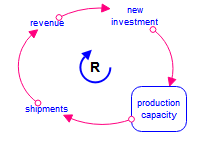
Otherwise, the methodology is the same.