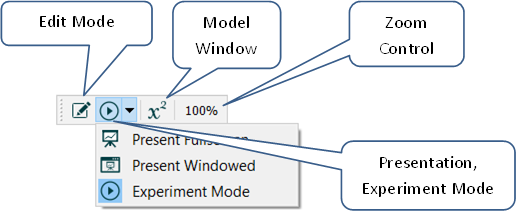
Use the Mode toolbar in the Interface window to move between Edit, Experiment, and Presentation mode, to switch to the Model window, and to zoom in and out.
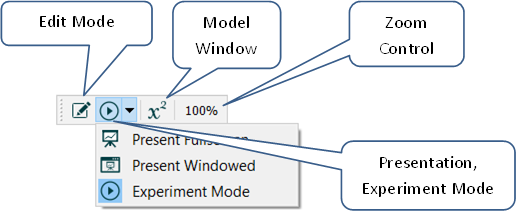
Click this to switch to Edit mode, which will let you change the model, edit graphs, and otherwise edit. In Edit mode, the model isn't live, but graphs and tables will display results if they're available.
Note: In Presentation mode, use the Esc key to enter Edit mode - the Mode toolbar isn't visible.
Click this to switch to Presentation mode and use the full screen. No menus or toolbars will be visible, only your interface. You can interact with the interface exactly as you would after publishing, except that PgUp and PgDn will move you to the previous and next interface pages.
Click this to switch to Presentation mode and use a window the same size as the current window. No menus or toolbars will be visible, only your interface. You can interact with the interface exactly as you would after publishing, except that PgUp and PgDn will move you to the previous and next interface pages.
Click this to switch to Experimeent mode so you can also interact with and test the interface. If you have the model window open and change to it the model window will be in Explore mode.
Note: The most recently used Presentation or Experiment mode option will be displayed in the toolbar, and clicking on it will activate it. If you want to use a different one, click on the small down arrow ![]() next to the icon, and select the mode you want.
next to the icon, and select the mode you want.
Note: Running a model (from the menu or Run toolbar) switches you to Experiment mode. To then go to Presentation mode, you'll need to click on the small down arrow ![]() next to the icon.
next to the icon.
You can zoom in and out using the commands on the Edit Menu, or with the zoom control. To activate the zoom control, click on the displayed percentage (160%, above), and the Zoom control will open:
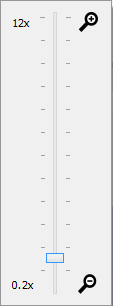
Drag the slider on the zoom control to the desired zoom, from 20% to 1200%. As you drag it, the current zoom will be displayed above it, and the model zoom will change.